Zoom Desktop Plugin
- nia
- Feb 23, 2021
- 1 min read
Updated: May 27, 2021
Managing your zoom desktop users is simple with VisibilityOne's desktop plugin.
To get started you will need to have your zoom API enabled in VisibilityOne, if you need help, please visit our Zoom API guide "ZOOM API: from zoom marketplace".
Now that your Zoom API is enabled...
1. Navigate to "Memberships & Subscriptions" and select zoom.
2.In the downloads section, click on the "desktop plugin" button.
3. You can use the downloaded .exe file to install the plugin on all your desktops.

4. From the endusers desktop, run the .exe installation as admin.

5. Upon completion you will have an icon displayed in the system tray. No further action is needed.

6. It's that simple! Next time your desktop user hosts a zoom call, their VisibilityOne desktop plugin will be automatically linked to their zoom account in the VisibilityOne Dashboard.
You can verify it by navigating to your zoom section in the dashboard and selecting the "List of Users" radio button. The list provided, will indicate the linked accounts with an Icon under "Client" column.

7. Once your VisibilityOne desktop client is linked to a zoom user, upon visiting the users DNA page, you will see new features enabled. All DONE!
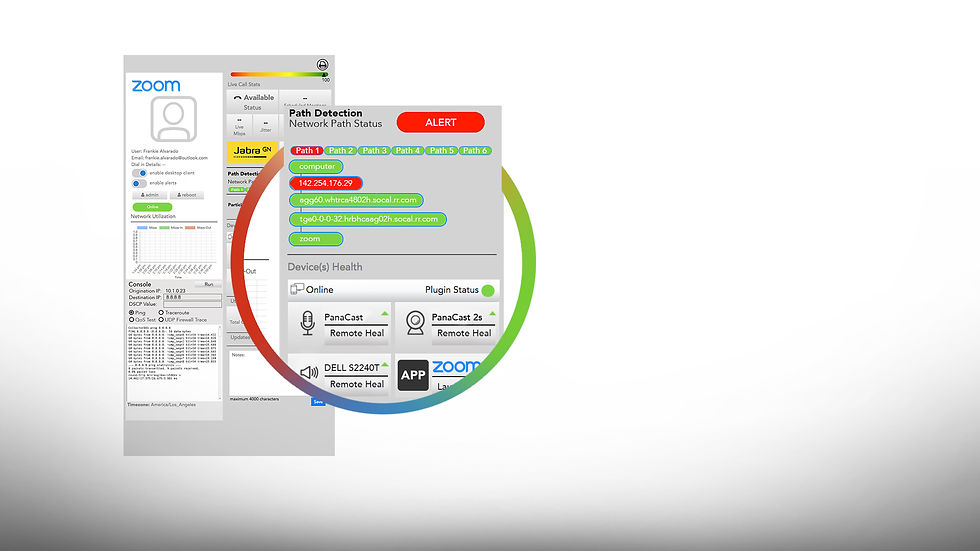
NOTE: If you wish to manually link a VisibilityOne Desktop plugin to a zoom user, you can accomplish this by selecting the link icon. A menu will appear with your PC host names, select the "Plus Icon" next to the PC you wish to link, and select a user to link them together. All DONE!

Comments